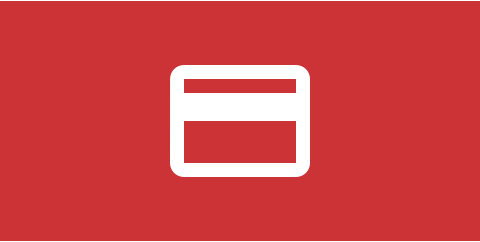Set up tickets in 5 minutes and find out how easy-to-use checkout process will boost your sales.
Each event in Ohanah can have unlimited number of tickets. This allows endless posibilities and should cover all use cases. Each ticket can be limited in quantity and time, and can be restricted to certain groups. All this is super simple to set up and easy to understand. You will never lose time banging your head around complicated interface navigating around numerous options that you don’t need.
Ticket creation
The process of ticket creation is quite simple. On the event configuration screen you will find a section with the title “Tickets”.
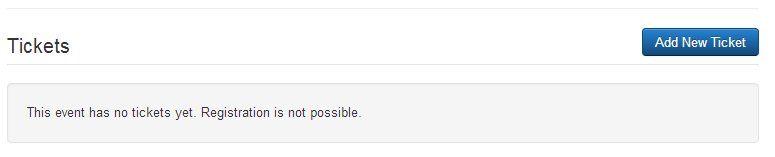
Tickets are defined in a popup window, with all the options available for each ticket.
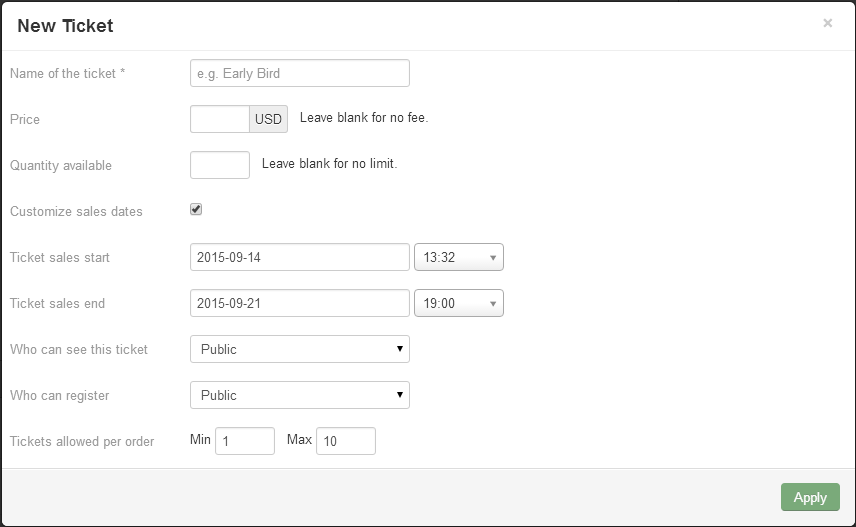
Options that you can define for each ticket are:
- “Name of the ticket” - each ticket will have a name attached to it, which can be used to explain the ticket itself. For example, if you have tickets which will be solved on the limited number of items, long before the event, you could name them “Early bird”
- Price - you can set the price for this specific type of the ticket. In case you leave this field empty, the ticket will be treated as a free ticket
- Quantity available - you can limit number of available tickets for this specific type of the ticket. In case you leave this field empty, this will be treated as unlimited number of available tickets
- Customize sales dates - you can customize the exact date on which this specific ticket will be available for the event attendees to buy. For example, Early bird type of tickets could be sold only 5 days before the start of the event and could be bought only during one day of the start of the availability of the ticket
- Ticket sales start and end - you can set the exact date and time when this specific ticket will be available for purchase
- Who can see this ticket - use this parameter to easily define a Joomla group members who will be able to even see this ticket type on the Event details
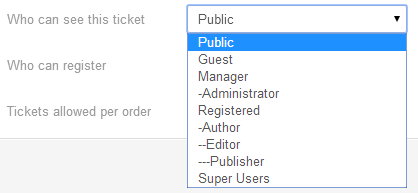
- Who can register - use this parameter to define which Joomla group will be able to register for the event
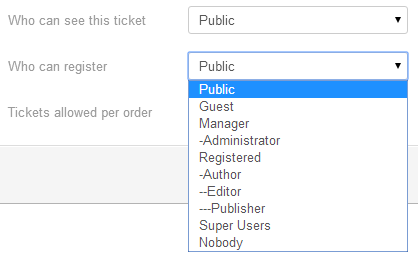
Using previous two parameters, you can build very advanced event registration system. For example, you can create VIP tickets, which will be available only to a specific type of your website users by defining special Joomla group. Only members of that specific group will be able to see the tickets and to register for the event on special prices. You could also create the tickets which will be available only to the website super administrators. That way, you can manually assign the tickets to the specific person. Just manually create ticket order in the Ohanah backend and assign a specific ticket to the person.
- Tickets allowed per order - specify how many ticket can someone buy in one order of the ticket.

Defined tickets will be available in the Tickets section of the event configuration page. From there, you can easily edit them or delete if no longer needed.
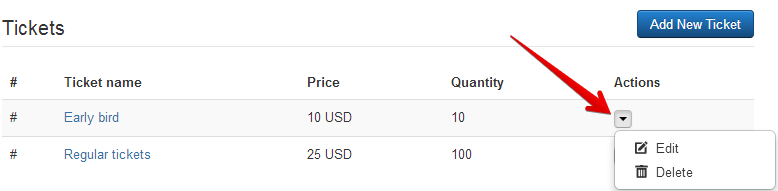
Attendees perspective
From attendees perspective, the tickets that are created for the specific event can be seen on the event details page on the frontend of the website.
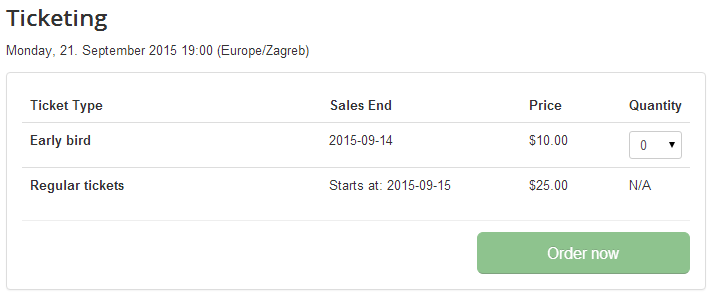
For the event details, visitors will be able to choose which ticket they will buy, how many tickets they will buy and how will they pay for the tickets. For now, Ohanah supports Manual (Offline payment) or payment using PayPal.
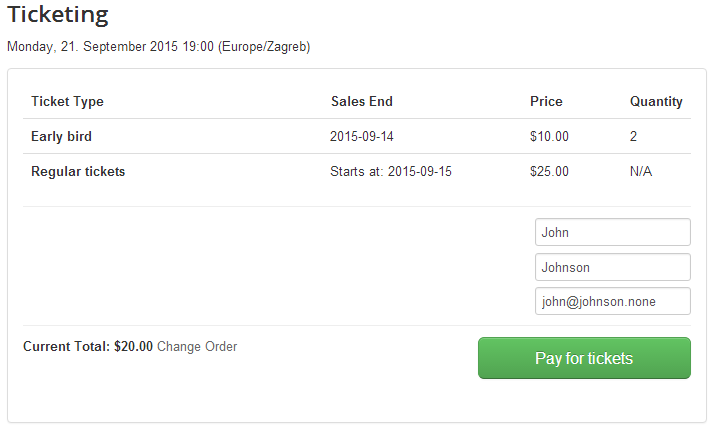
When you buy a ticket, a confirmation message will appear and you will be presented with link to the order itself and a link to the invoice, which you could print.
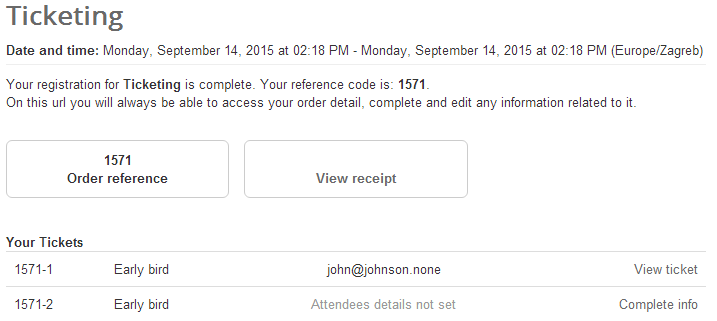
Invoice link will take you to the page from where you could print your invoice. The page contains all the relevant details about the order and the list of all the tickets with prices, which was bought.
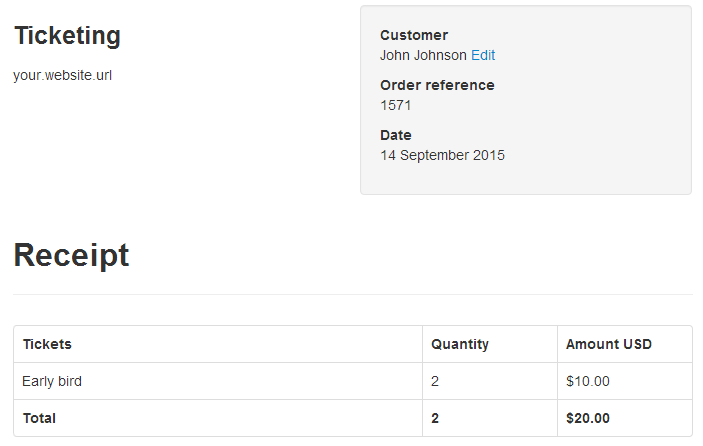
From the order page, you can edit all the tickets and input all the details that each tickets and event has defined for that specific event.
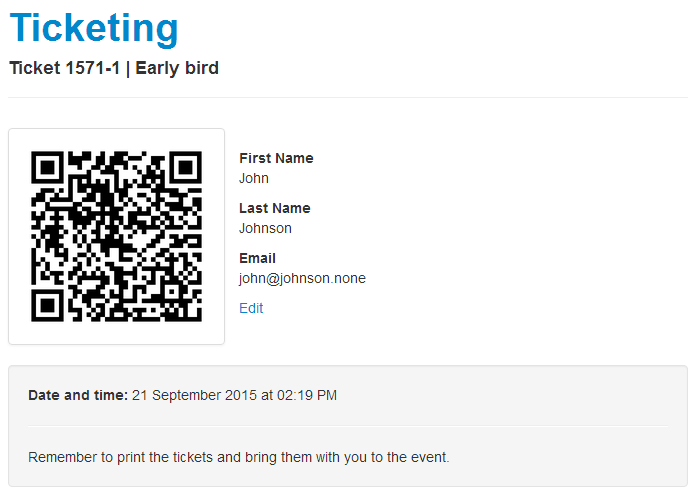
Each ticket details can be changed. That allows you to personalize each ticket and assign an attendee details for each ticket
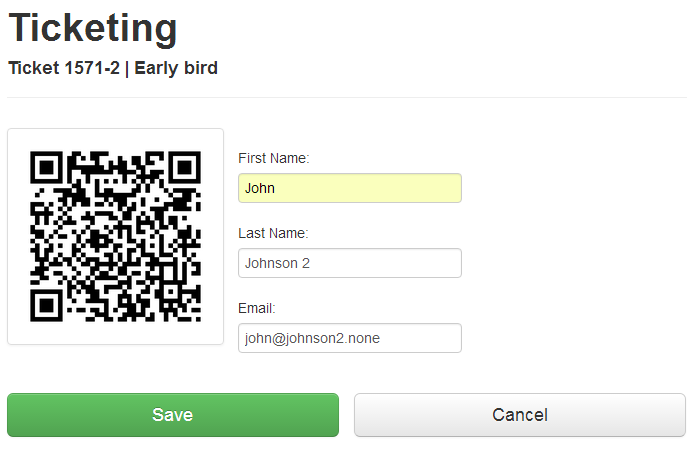
Manual creation of the attendees
Ohanah allows you manually add attendees for the event. This can be done from the Ohanah backend. Each attendee can be defined for a specific event, with all the relevant details defined in the event for which you are adding an attendee.
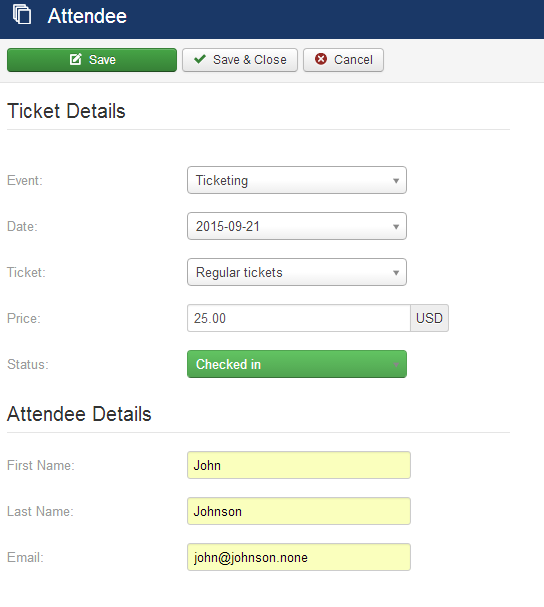
In a similar way, you can create manually a full order for the specific event. That way, site admin can add manually order for someone else. Person defined in the order will receive an email notification if payment needs to be done or he will receive order details and references to the tickets, in case payment has been manually processed.
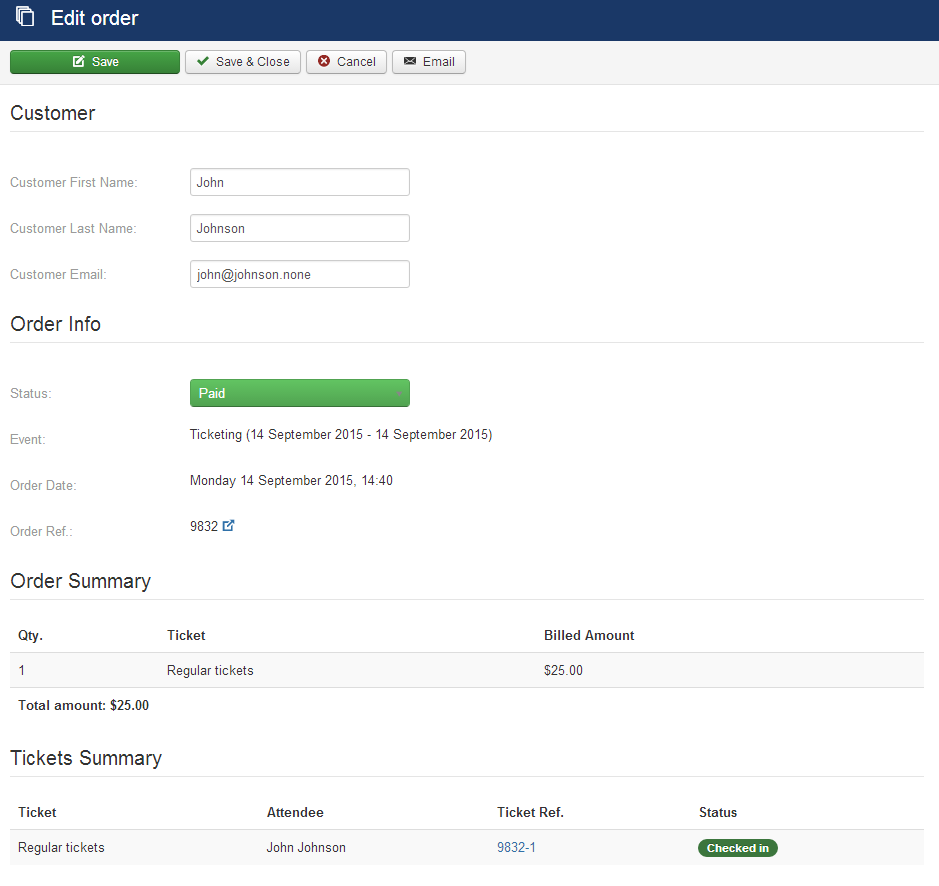
Maximize revenue by selling tickets right on your site.
Set up tickets in 5 minutes and find out how easy-to-use checkout process will boost your sales.