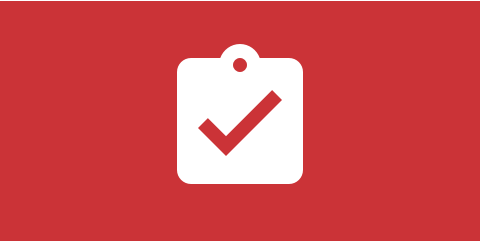Check out how easy is to set up an unlimited number of custom registration questions without any coding knowledge.
Every event is specific. Sometimes, you need just a name and email, but sometimes there are a lot of things that you need to know about your attendees. Are they vegetarian? Do they smoke? Which topics interest them?
Whatever is the case, the organizer needs a quick and easy way of building those questions. They shouldn’t be reserved only for those who know how to code. That’s why in Ohanah, there is a built-in form creator, that is super easy to use and provide you with options that should cover any use case.
Form Builder
Form builder is part of event creation form. While you are creating an event, custom registration fields are just a few clicks away. Form Builder lists all the fields, even default ones. This is how it looks by default:
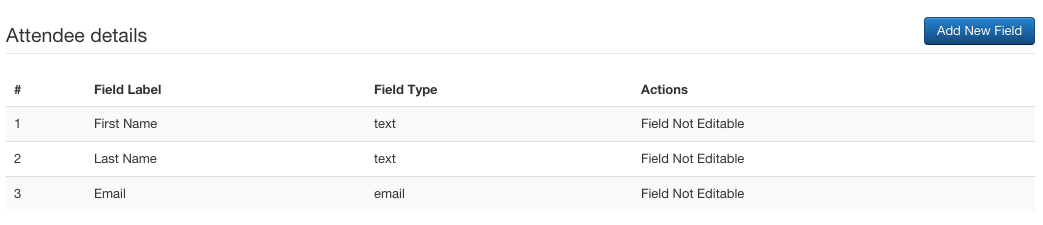
Clicking on “New field” button display a modal. In the modal, there are options to name the field, pick a type of field, mark it as mandatory and enter placeholder or options, depending on the type of the field. That’s it! No complicated choices, no technical lingo, no coding. Just the things that matter.
There are three types of fields that you can pick:
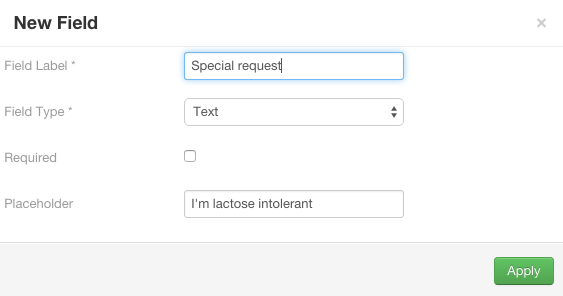
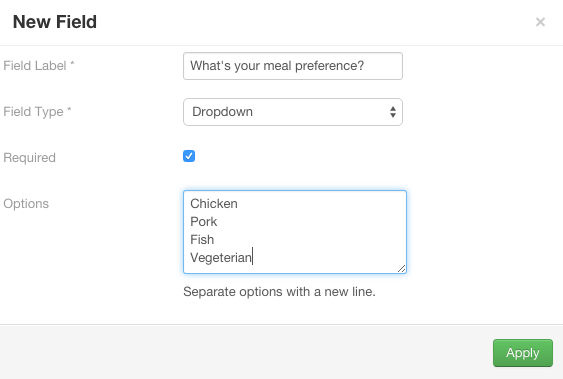
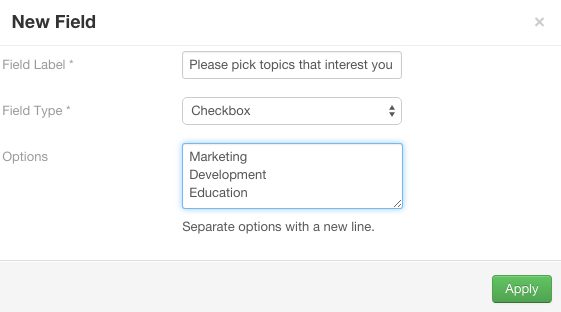
Once you create your fields, they appear in the “Attendee details” section of event form. From there you can delete fields or open and edit them.
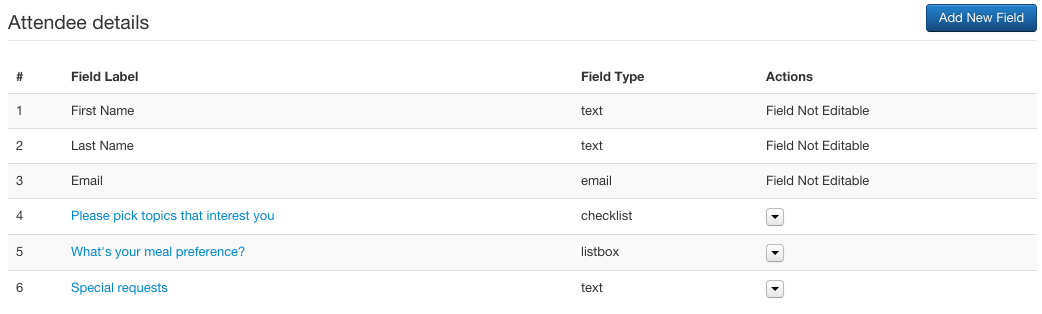
As you can see, even nontechnical person can use form builder and create questions. Being “per event”, custom questions will help you to collect more data about your attendees and to learn how to organize better events.
Default fields
As you may notice, Ohanah, by default, collects three fields: First name, Last name, and email. However, in some cases there is information that should be collected for every event. Adding additional default fields is not straightforward as adding normal fields, but it’s not too complicated. In any case, we have a tutorial on how to do that available in our docs.
Custom fields in registration flow
Numerous studies show that big forms convert less. When presented with a lot of form fields, people are more likely to abandon it before submitting. That’s why in Ohanah, we optimize for conversion by asking only critical information up front.
When somebody tried to buy a ticket(s) for your event, only three fields are in the form: First Name, Last Name and Email. These are the only information that are absolutely necessary for the purchase, and Ohanah use them for Customer information. The Customer is the person that created order and paid for the tickets. By default, if order is simple enough for a fair assumption to be made, Ohanah assign the first ticket to the Customer, which can be changed later.
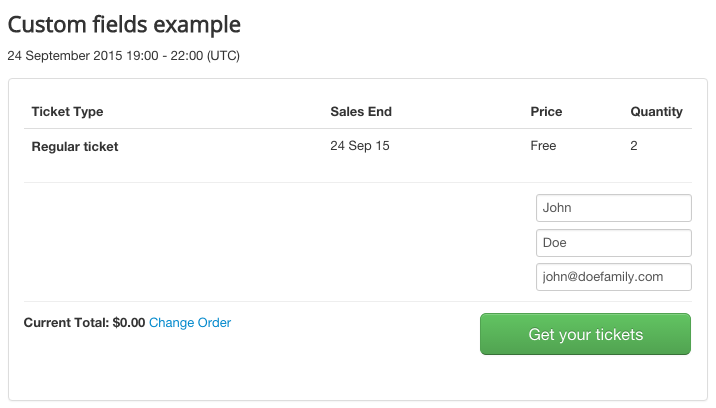
Once the customer made an order, it goes to the ticket list. In there Customer can fill the details or send the link to the ticket to the person that will fill the ticket details and become an Attendee. A ticket URL point to a ticket view that is very simple, without a template and optimized for printing. The Important thing is that there is no way back to the order view from the ticket, so only Customer has the URL to the order and thus to all the tickets. The URL to the order is sent via email after the purchase.
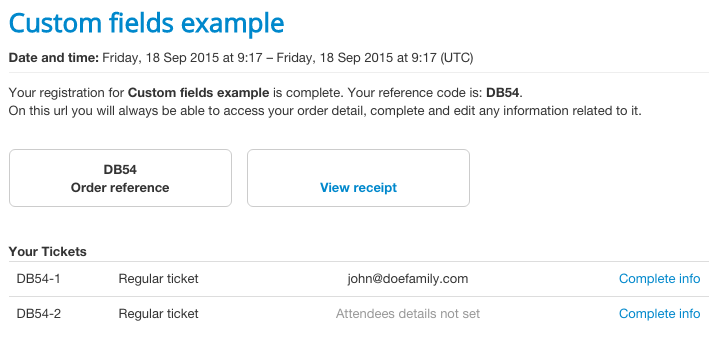
When somebody opens the ticket page, default and custom fields are shown. Once again, Customer has access to these tickets and can choose to fill the details. From Ohanah’s point of view, tickets are valid even without data. However, you can instruct your customers that ticket details must be set.
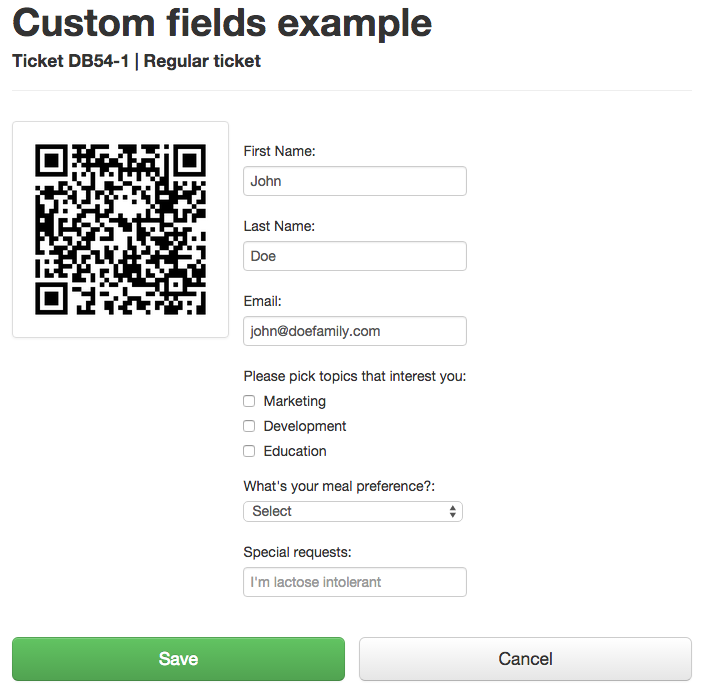
As you can see, the whole process of registration is simplified, so the potential attendee is not confused with details until the sale is made. This ensures that your event will convert more visitors to attendees than any other extension out there.
Custom fields in attendee management
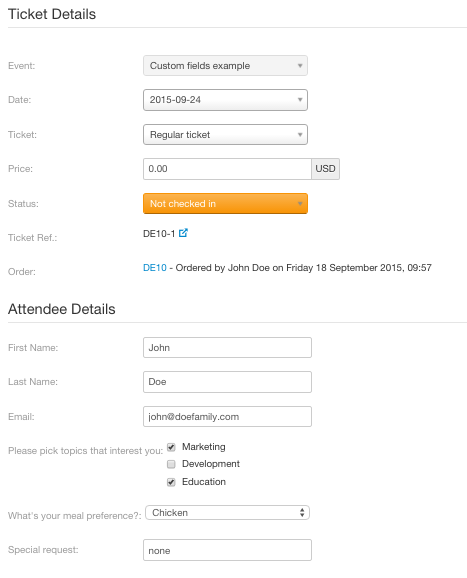
Administrator has access to all the custom fields in the attendee view. These fields are included in CSV export of an attendee list.
Collect all the information you need about your attendees.
Easily set up an unlimited number of custom registration questions
without any coding knowledge.